Help yourself be seen on Ad Networks
Unlocking Maximum Rewards: How to Optimise Your Mobile Device for AdFreeway
AdFreeway needs to recognise your device so we can show you the right ads, record your votes, and make sure your rewards are credited properly.
Sometimes phone settings can block this connection. If that happens, you may see generic ads or your votes may not register.
Follow the steps below to make sure everything works smoothly.
Android
Android menus can vary slightly depending on the phone model.
1. Turn On Ad Privacy Features (System Settings)
Open Settings
Tap Security & privacy
Tap More privacy settings (or Privacy controls on some phones)
Tap Ads
Tap Ad privacy
Make sure the following are ON:
Ad topics
App-suggested adsAd measurement
These settings help your device measure ad interactions correctly so your votes and rewards are recorded.
2. Update Chrome Settings
A. Check Chrome Ad Privacy Settings
Open Chrome
Tap ⋮ (Menu) > Settings
Tap Privacy and security
Tap Ads privacy
Turn ON:
Ad topics
Site-suggested ads
Ad measurement
These help keep your AdFreeway sessions connected.
B. Check Other Chrome Privacy Settings
Still in Privacy and security:
Tap Send a "Do Not Track" request
Make sure this is OFF
Tap Third-party cookies
Select Allowed
These ensure Chrome does not block the pages needed to credit your rewards.
Follow the steps below to make sure everything works smoothly.
iPhone
1. Enable Tracking Requests
Open Settings
Tap Privacy & Security
Tap Tracking
Turn on Allow Apps to Request to Track
Find SocialAF in the list and switch it ON
This allows SocialAF to use Apple-approved tools to keep your activity connected to your account so your rewards are credited correctly.
2. Update Safari Settings
Some AdFreeway pages or voting links may open in Safari. These settings help keep you logged in and ensure your activity is counted.
Open Settings
Scroll down to the very bottom and tap Apps
Select Safari
Scroll to Privacy & Security:
Turn OFF Prevent Cross-Site Tracking
Keep Block All Cookies OFF
These options help Safari maintain your session when returning from AdFreeway-related pages.
You’re All Set
After adjusting these settings:
Your votes will credit correctly
Your rewards will update reliably
Your ad experience will be more personalised
Your sessions will stay connected across AdFreeway and SocialAF
If you need help, email support@adfreeway.com and we’ll guide you through it.




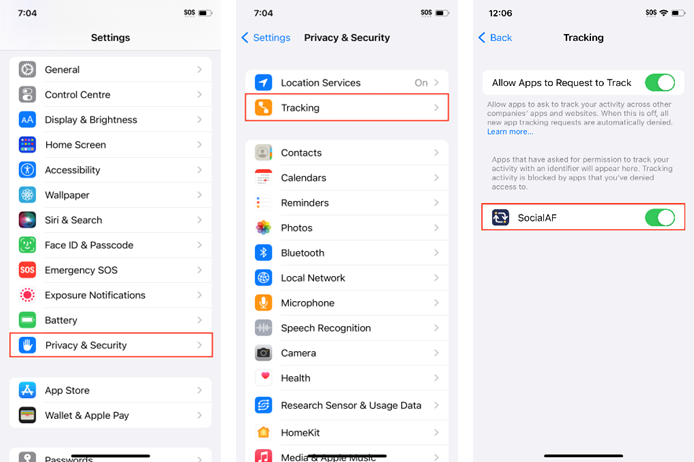

Comments
Post a Comment