Enabling App Tracking on your Phone
AdFreeway must be able to serve ads to our registered users and advertiser audiences. If we can’t do that then we can’t improve campaign performances which finance the rewards that benefit our members.
Some of your phones might be configured in a way that prevents the way that we can serve these ads and reduces our ability to provide a more personalized experience for you.
Follow these settings to enable app tracking.
Enabling App Tracking on your iPhone
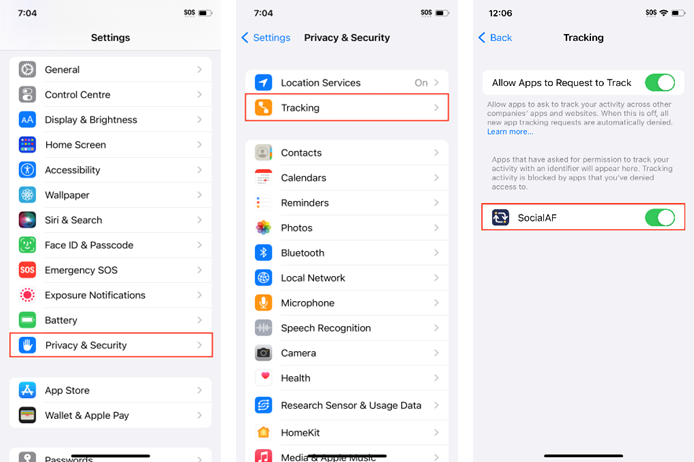
1. Open Settings: Find and tap on the "Settings" icon on your iPhone's home screen.
2. Navigate to Privacy Settings: Scroll down and tap on "Privacy & Security."
3. Access Tracking Options: In the Privacy menu, tap on "Tracking."
4. Enable App Tracking: You will see a list of apps that have requested permission to track your activity. Find SocialAF app in the list and toggle the switch to the right to turn it ON. This allows the app to track your activity across other companies’ apps and websites.
Enabling App Tracking on your Android
1. Open Settings: Tap on the "Settings" icon on your home screen or app drawer.
2. Navigate to Google Services: Scroll down and tap on "Google" to access Google settings.
3. Access Ads Settings: Tap on “All services” and then "Ads".
4. Get new ID: Press “Get new advertising ID” and then “Confirm”.
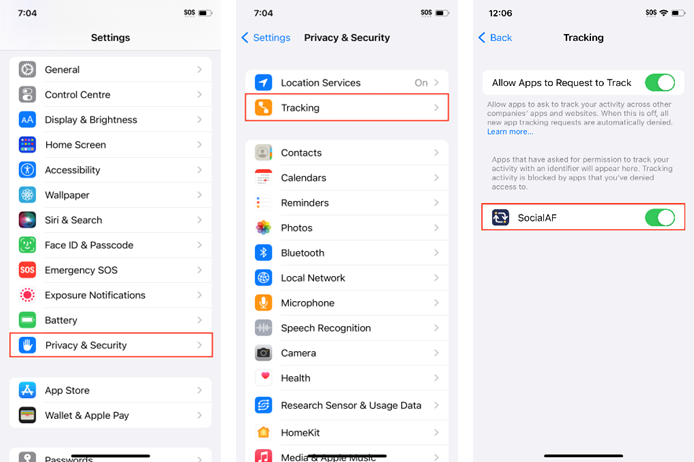
1. Open Settings: Find and tap on the "Settings" icon on your iPhone's home screen.
2. Navigate to Privacy Settings: Scroll down and tap on "Privacy & Security."
3. Access Tracking Options: In the Privacy menu, tap on "Tracking."
4. Enable App Tracking: You will see a list of apps that have requested permission to track your activity. Find SocialAF app in the list and toggle the switch to the right to turn it ON. This allows the app to track your activity across other companies’ apps and websites.
1. Open Settings: Tap on the "Settings" icon on your home screen or app drawer.
2. Navigate to Google Services: Scroll down and tap on "Google" to access Google settings.
3. Access Ads Settings: Tap on “All services” and then "Ads".
4. Get new ID: Press “Get new advertising ID” and then “Confirm”.



Comments
Post a Comment